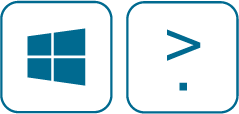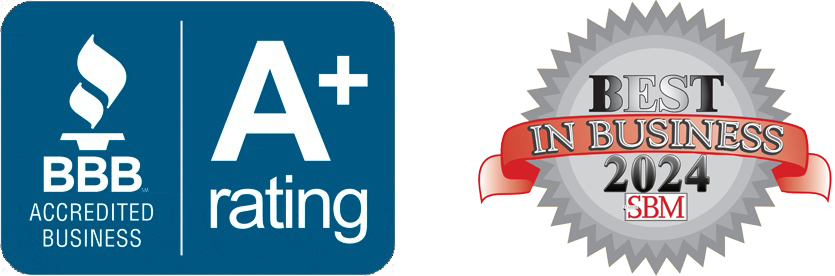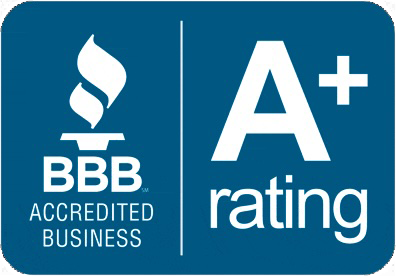10 Windows Shortcuts That Will Change the Way You Work
by Jon Lober | NOC Technology
As a lifelong learner and tech CEO, I am all about implementing small changes that can make a big difference in productivity. Windows has a treasure trove of shortcuts that will save you time as you navigate your workday. Here are ten shortcuts that can change the way you work, helping you and your team become more efficient.
Shortcuts designed to improve productivity
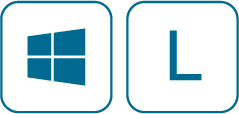
1. Lock Your PC
Windows Key + L
Secure your workstation with a quick press of Windows key + L. This is especially useful when stepping away from your desk, ensuring that sensitive information remains protected.
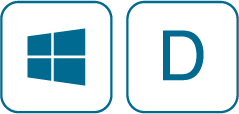
2. Show Desktop
Windows Key + D
Quickly minimize all open windows to get a clear view of your desktop. Pressing this shortcut again restores your previous view, allowing for swift organization and a moment of clarity.
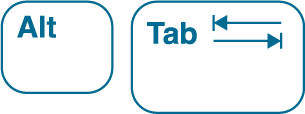
3. Switch Between Applications
Alt + Tab
Easily toggle between open applications with this classic shortcut. Hold down Alt and press Tab to cycle through, making multitasking seamless.
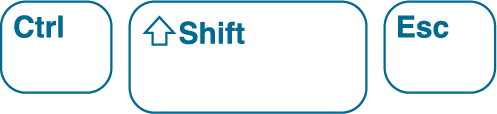
4. Task Manager Access
Ctrl + Shift + Esc
Open Task Manager directly with this combination to quickly manage unresponsive applications or monitor system performance without the need to navigate through menus.
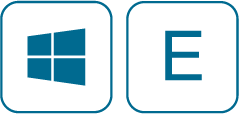
5. Open File Explorer
Windows Key + E
Access your files and folders instantly with this shortcut, allowing you to manage documents efficiently and reducing the time spent searching for files.
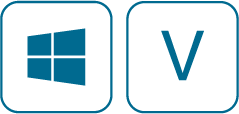
6. Clipboard History
Windows Key + V
Retrieve multiple copied items with Windows key + V. This feature enhances your workflow by allowing access to your clipboard history, making it easier to reuse text or images.

7. Rename Files
F2
Quickly rename selected files by highlighting them and pressing F2. This shortcut simplifies file management and saves time when organizing your digital workspace.
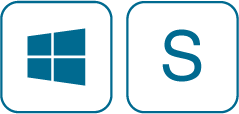
8. Search
Windows Key + S
Need to find something quickly? The Windows Key + S shortcut opens the search bar, allowing you to find files, apps, or even web content without having to dig through folders.
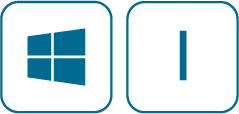
9. Open Settings
Windows Key + I
Access your system settings quickly with Windows key + I. This shortcut streamlines the process of adjusting configurations, making it easier to maintain your system according to your preferences.
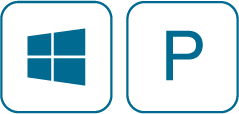
10. Project Screen
Windows Key + P
Toggle between display modes (PC screen only, Duplicate, Extend, Second screen only) for presentations or when working with multiple monitors. This helps in efficiently managing your workspace.
BONUS! Windows Key + . (Period): Emoji Picker
Feeling a little expressive? Press Windows key + . (the period key) to open the emoji picker. Adding a dash of fun to your emails or messages has never been easier. Who doesn’t love a good emoji?